SketchUp 2019 has just been released! As we do every year, we’ve been involved in the Beta Testing and have taken the time to highlight our favorite new features and improvements.
Would you prefer to watch a video overview? Click HERE
SketchUp 2019 Review: Our Thoughts
All in all, everything feels faster and cleaner (both in SketchUp and in Layout). You can definitely feel the difference in speed, which I think everyone will love. At first look, many of the updates or new features may feel slightly underwhelming, but when you dig deeper you realize that these changes are actually a lot bigger than you first thought.
That being said, the main focus of this release has been based around the shift to the subscription model and add-ons (such as Trimble Connect, SketchUp Viewers and the new SketchUp Campus – a new learning center). For those of you who are still scared of subscriptions (although you really shouldn’t be as it is 100% the future of software, and offers the end user so many benefits) the perpetual SketchUp Pro license still remains available and unchanged.
Even though the new tools/features are somewhat ‘light’, we think that 2019 is still definitely worth the upgrade. The only question you need to ask yourself is: will you stay on the perpetual license or switch over to one of the subscription bundles. We won’t go into pricing in this review, but click HERE to see more about the new subscription model and it’s benefits.
SKETCHUP
New Welcome Window
The Welcome Screen (which opens when you launch SketchUp), has been improved. Not only does it look better, but it has now added a new Learn Section, which gives you access to the SketchUp Forum, the SketchUp Campus and SketchUp Videos.
One a side note, the standard templates have been renamed though, so take your time to re-familiarize yourself with them before jumping in.
New Line Styles
This is AWESOME, and it is by far the best improvement in 2019!
You can now add line styles directly in SketchUp, controlled by layers. If you want a layer to be assigned a different line type, you simply open the Layer tray and you will see the ‘Dashes’ option next to the Layer name.
There are a bunch of line types, from the standard solid line to dashes to dots – basically everything you would need to use if creating 2D drawings.
The line styles does not work in section cuts though, but it is great for boundary lines, setbacks, etc. This is a MASSIVE improvement, but we would LOVE to see the line styles work for section cuts, as well as being able to assign a line weight. This would completely change the Layout drafting experience
Tape Measure Tool
The Tape Measure tool has been enhanced so that you can now see the length of a line, area of a face and datum height (coordinates), just by hovering over objects or in space.
This sounds like a minor improvement, but it’s actually very powerful and will become a much-loved new feature.
Section Fill Improvements
This one is pretty minor, but still cool. In 2018, if faces were hidden the Section Fill would not work. However, in 2019 the Section Fill automatically recognizes hidden faces and will smart fill if selected.
LAYOUT
New Welcome Window
The Welcome Screen (which opens when you launch Layout), has been improved in a similar way to the new Welcome Screen in SketchUp.
Don’t forget that if you purchased our Layout Kick-starter pack, or have created your own templates in any of the previous versions, you will need to reload them as Templates in Layout 2019.
DWG/DXF Import & Export Improvements
You can now import and export 2018 DWG files. This is great if you are working with other Project Stakeholders who need the latest DWG format.
However, the best improvement here is that you can now export your Layout document as a DWG/DXF that can be opened in SketchUp. This Export to SketchUp feature has been on the top of our wish-list ever since the Scale Drawing tool was added in 2018. What does this mean? It means that you could draft in 2D in Layout and then export to SketchUp so you can trace over your 2D. It also means that you can seamlessly overlay any additional 2D line work that you added in Layout back into your 3D model. Finally, if you get a site survey that has been drawn with all elevations/heights, by importing it into Layout then exporting to SketchUp – it means that you can quickly import the site surveyors lines without elevations/heights to the line work (eg. all lines on the same plane/plan-mode). If you create stepped contours (push and pulling each individual contour to the correct height), then this will make this process way easier.
Line Style Control from SketchUp
All of the line styles that you assign in the SketchUp model can be changed in Layout, so you can manipulate the line scale in each individual drawing reference. This is AWESOME, as it gives you complete control over every plan you create and the flexibility to make appropriate changes to suit all of the various drawing scales you may be using in your 2D drawing set!
Layout File Locking
In older versions you could open a Layout file multiple times by accident, but not as read-only. This meant that changes could be unsaved (due to the file confusion), especially for network licenses where multiple people were accidentally in the same file.
Now Layout files are locked if they are opened once. This removes user error by helping users to protect their files. If the same file is opened (by the same user or another user in a network), it will only open it as read-only.
Mouse Scroll Control (zooming in/out)
In previous versions of Layout, the user experience (UX) when drafting could be affected by your individual mouse (with the scroll wheel sensitivity), or even your working style. With this release, you can now go into your Layout Preferences and control the speed of your mouse scroll to suit your style and the sensitivity of your mouse. Although this is a minor tweak, we really like any UX improvements and we think it will make a difference when drafting.
You love SketchUp. Now love it even more with PlusSpec!
- The problem with all other Parametric 3D BIM software is that they are simply super-charged Drafting boards (and can struggle with custom shapes). They are also not focused around ‘design’, or ‘communication’.
- That’s why PlusSpec is inside of SketchUp.
- The best of parametric BIM & Estimating tools (PlusSpec) and 3D sketching tools (SketchUp) = The Ultimate Design & Construction Software for all of Industry.
- With SketchUp you can design the unimaginable. With PlusSpec you can make them a reality.
You can do 100x more with one PlusSpec for SketchUp Model than any other CAD/BIM/Estimating software combined!
- Design: PlusSpec for SketchUp is the only CAD software that you can actually design with. All the others (AutoCad, Revit, ArchiCAD, etc) are just drafting boards.
- Quote/Estimate: Everything you draw is quantified to create one-click Take-offs/BOMs, with the ability to add full pricing lists. Simply use the PDF importer and start tracing.
- BIM: Everything you draw is filled with information, such as product specifications, schedules, material lengths, heights and widths, etc).
- VDC: Filled with structure (with the ability to add full engineering). There is no better way to detail, find design errors, communicate with trades and build.
- Sales: Immerse your customers in 3D and be rewarded (quicker customer approvals, easier up-sells, more chance of referrals, etc).
- 2D Drawings: Your 3D model can automatically create professional 2D drawing sets for planning approvals and construction drawings in SketchUp Layout.
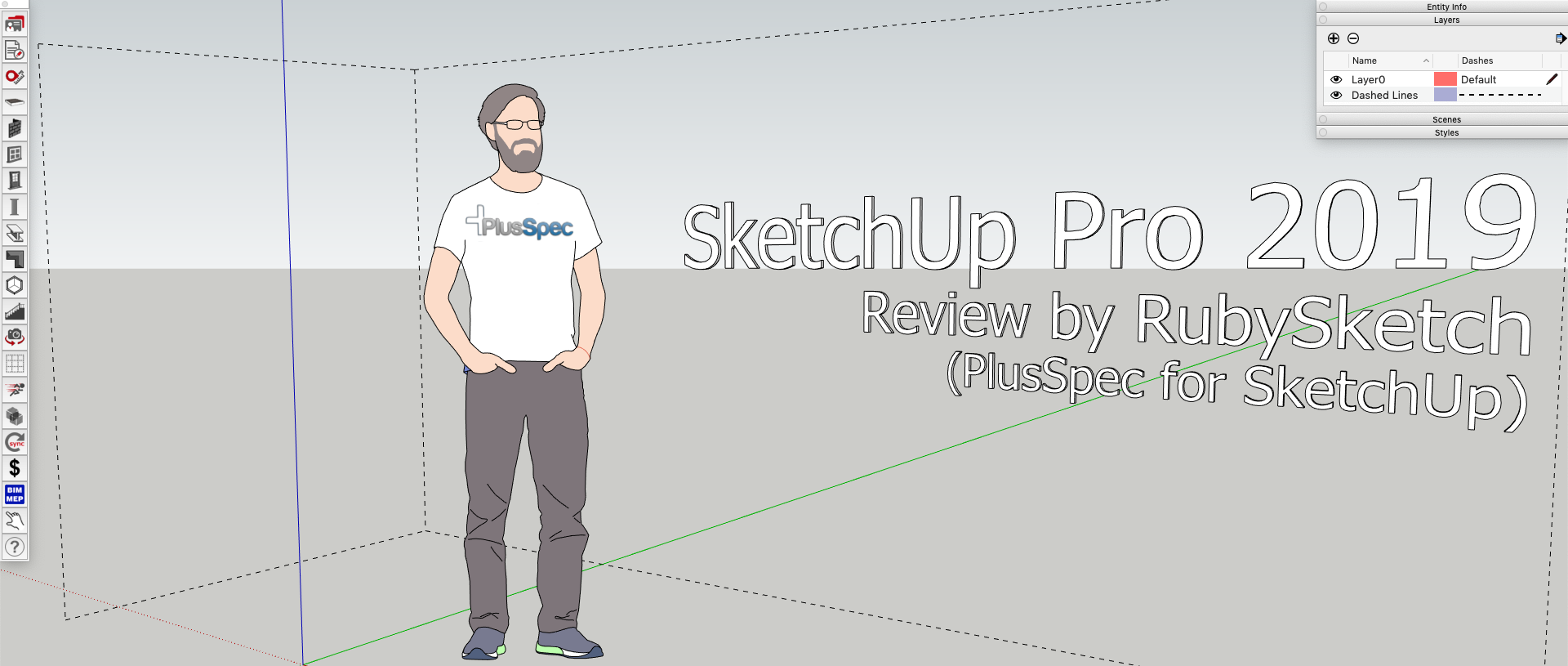
Leave a Reply
You must be logged in to post a comment.