We release A LOT of updates to PlusSpec each year, and we’ve just made a BIG one to the Material Library tool!
Hang on. Material Library?
If you don’t know that each PlusSpec user get’s their own Material Library, and has the ability to create their own materials/products, you’ll definitely want to read THIS ARTICLE first.
Why would I want to share my Material Library?
Networked licenses (under one company email) automatically share a Material Library. This means that if your company has multiple team members using PlusSpec, everyone has access to the same Material Library. If someone adds a new material/product, everyone else can use it right away.
However, PlusSpec has been designed to benefit the entire Design and Construction Industry – and our customers (Architects, Designers, Builders/Contractors, Estimators and Engineers) are sharing the 3D model with each other for better communication and collaboration. This is known as IPD (Integrated Project Delivery) and is something that we are passionate about at RubySketch.
Until now, if you have used custom materials/products and shared your model with another PlusSpec user – they could not edit or manipulate the project (because they didn’t have your materials/products in their library). But now, you can share your Material Library with other PlusSpec users (for a short time, or for as long as you like). This just makes communication and collaboration easier!
How do I share my Material Library?
First, click on the ‘Sync’ Tool. Next, click on the middle icon.
This will open the Share Tool.
If you want to share your Material Library, you need to copy and send your unique code (top left of tool) to the user(s) that you want to share it with.
If you want to add another user’s Material Library to your own, you need to paste their unique code into the field and press ‘Add’. Once you press Sync and Close, you will now have access to their Materials.
You will see the name of each user that you are sharing a Material Library with. To remove a user, simply click on the ‘Remove’ button next to their name.
So what’s the Public Material Library?
What’s the point of having a community without sharing? Before creating your own custom material/product, you can now see if it has already been created by another community member.
How do I access the Public Material Library?
First, click on the ‘Sync’ Tool. Next, click on the last icon.
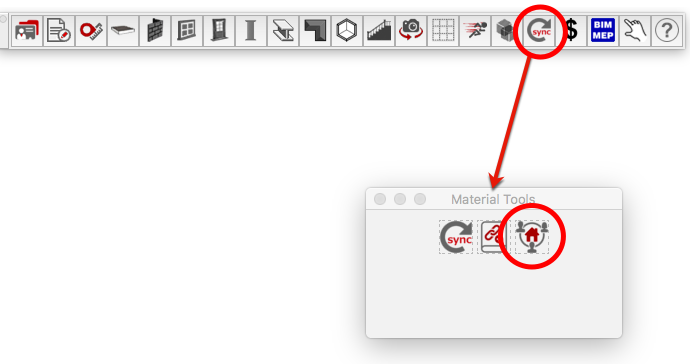
This will open the Public Material Library.
Now just browse by searching via brands, building component type (eg. wall, wall surface, roofing, flooring, structure, etc).
If you find something you like, just add it to your personal Material Library!
Note: The Public Material Library houses Materials/products that have been made by other community members. We cannot guarantee the quality or accuracy of these Materials, as they are not official Manufacturer/Vendor content, or created by RubySketch.

Leave a Reply
You must be logged in to post a comment.