Why put a Revit Model inside SketchUp?
Many Architects and designers prefer the way Sketchup enables them to view or present a 3D model including the creation of live sections and animations. All in all, SketchUp gives us the feeling of freedom, it’s affordable and it’s really kind of fun in comparison to Revit or Archicad. Don’t get me wrong, I get why many use Revit; it’s a great drafting tool, in fact, I started with Revit, but I design and build, so I set a higher priority on the sustainability, feasibility & buildability in conjunction with 2D documentation for Authorities approval which Revit simply can’t achieve.
This may be just me, but, I personally find that Revit “hollow shells” models. What do I mean by hollow shells? Well, the main structural elements of a residential building are not physically drawn, and the information I need to solve problems (or cross-reference engineering) as a designer-builder is missing… I detail my projects in Sketchup, yet, many simply want to use the Revit file for drafting or photorealistic rendering or cannot afford the cost of Revit, no matter the reason we press on. Now for the job to progress, we all need efficiency in our workflow and we all need to put bread on the table regardless of what 3D software we choose so here is what I know about getting Revit models into Sketchup.
SketchUp 23 Studio Now Imports native Revit files
Okay, so this is a biggy for so many of you, but before you get too excited, you can only import.RVT files in a specific version of SketchUp ( the most expensive version); more specifically, you must have a subscription to Sketchup Studio $699USD/yr €639/yr £549/yr or $870 AUD/yr. Sketchup Pro 23 will not enable you to import Revit files which is a bit frustrating, but the show will go on. Sketchup Studio has pros and cons as it comes with things that many users do and do not need and reluctantly pay for. SketchUp Studio comes with Vray, which is okay at rendering, but there are many better rendering packages Eg Enscape. You can also import PointClouds in 2D and 3D, yet the combination of features seems a little strange to me…
If you choose not to pay for SketchUp Studio and you are a PlusArchitect or PlusDesignBuild user, you will find the free IFC import tool better at getting your Revit files into Sketchup with the added bonus of producing a detailed Bill of Quantities (BOQ), search functionality and classification transfer.
Example video: Import the IFC file from Revit for further Detailing, Estimating & Reporting inside Sketchup.
Part 1 Importing Revit IFC file
So you asked for the original Revit file and got a big fat NO, or you could not open the file, here is why.
My guess is you may not own a current version of Revit and you can’t back save or open newer Revit models in previous versions… grumble grumble. Or, more likely, the Revit author does not feel comfortable sharing a Revit file with you & just so you know they are not being difficult, in many cases, there is either a lot of IP in their Revit Family ( A family is like a dynamic component in Sketchup ) that they rightfully own, that is too valuable to share. Or the Designer does not want to be liable for items placed that are not in their scope of work or area of expertise… a big shout out to all of the Attornies right now, thanks for ruining it for everyone…
Revit will export an IFC file that you can use in other BIM programs.
So you could not get a Revit file what do you do now? Not all is lost, fortunately, there is a universal file type called IFC which is short for Industry Foundation Class, it’s like a DWG just a lot smarter. IFC was created by the smart boffins over at Building Smart, they came up with a universal solution for sharing 3D models across most reputable software packages and the best thing about IFC over DWG it has more information than just Layers and geometry.
So what does this all mean? Well, if you can get a project as an IFC file, you can import an IFC file into Sketchup easily; here is how:
1. Go to the file File menu inside Sketchup
2. Click Import
3. click the drop-down (bottom right) and select all supported types
4. Navigate to the IFC file and left-click the file
5. Click import at the bottom right-hand side.
6. To organise & optimise the model, use the PlusDesignBuild Plugin for Sketchup
The above will save you a bucket load of time and money reproducing geometry that’s already drawn.
Now that’s the good part, however, not everything is rosy if you decide not to use the PlusDesignBuild plugin. In many cases the IFC geometry will come in just like a pie thrown into a desert bowl from a distance, yes, the geometry is now in Sketchup, but it can be hard to work with, and you could spend hours if not days trying to get everything fine and dandy just the way you like, and who has time for that?
The manual way to prepare an IFC inside Sketchup is as follows:
If you decide to clean up your IFC file manually the first thing you need to do is drill into the model, TIP: it is a good idea to keep entity info open, so you know where you are at, or you can just keep on clicking double-clicking and after about 60 clicks when you get to base geometry as there will no longer be a bounding box and you will now be able to select edges and faces just like you can in Sketchup.
Once you figure out how the IFC file is configured you can now start to pull it apart; in many cases, you will see purple prisms these are generated by Revit and are representations of space appropriately named as IFCSpace I personally delete these first as they are annoying.
It is a good idea to explode the top-level groups: namely IfcProject, IfcSite, IfcBuilding, and IfcBuildingStorey, by Right click> Explode and then regrouping all of the geometry. Select all >Right click> make a group. This will nest your project and save you from wearing your pointer finger out trying to make changes.
What you put into exporting a Revit file dramatically improves what you get out of SketchUp.
In many cases, you will not have control over the way the file is prepared for you and if you think you are pushing your luck, simply ask for the easiest IFC export option: IN Revit go to File> Export> Save as IFC File, ideally IFC 2×3 and at least you will have a start, however, in a few simple steps you could get the person exporting the IFC to help you out a heap, here is exactly what you should send them:
In Revit, go to File> Export> Options> IFC Options. The Revit user needs to check that the appropriate Revit categories have a Class name other than “Not exported” and items that you do not want Like IFCspace are not exported; you may also request that they do not export furniture trees or even contours it is really up to you so tell them what you need if you can.
Best practices when exporting IFC from Revit
So you are the architect or author of the Revit file, and you are not sure what you should be exporting. Here is the low down: If you are contracted to do just a portion of the work, let’s say the design, and you have imported, say, the engineering drawings MEP and other items, yet you do not want to forward this information to external parties, it is important that you understand what you are doing. if the person requesting the IFC file need everything in many cases it is best to get them to ask the provider Eg engineer, this way it is their responsibility to take up any errors or omissions with them. Or ask the head contract or client, who should have a federated IFC file.
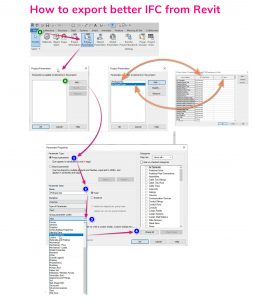
Basic Steps to estimating IFC BIM models
- Select “Import IFC File” from the IFC tool in the PlusDesignBuild toolbar
- Once the IFC file is imported into Sketchup, select the optimize button
- Wait for the prompt to come up, stating optimization is complete.
- Open the “Custom Estimation” tool & select Apply Estimate to IFC Components
- You can also filter different materials and associate an estimate to IFC surfaces in Each Area, Lineal and Cubic measure of the IFC file.

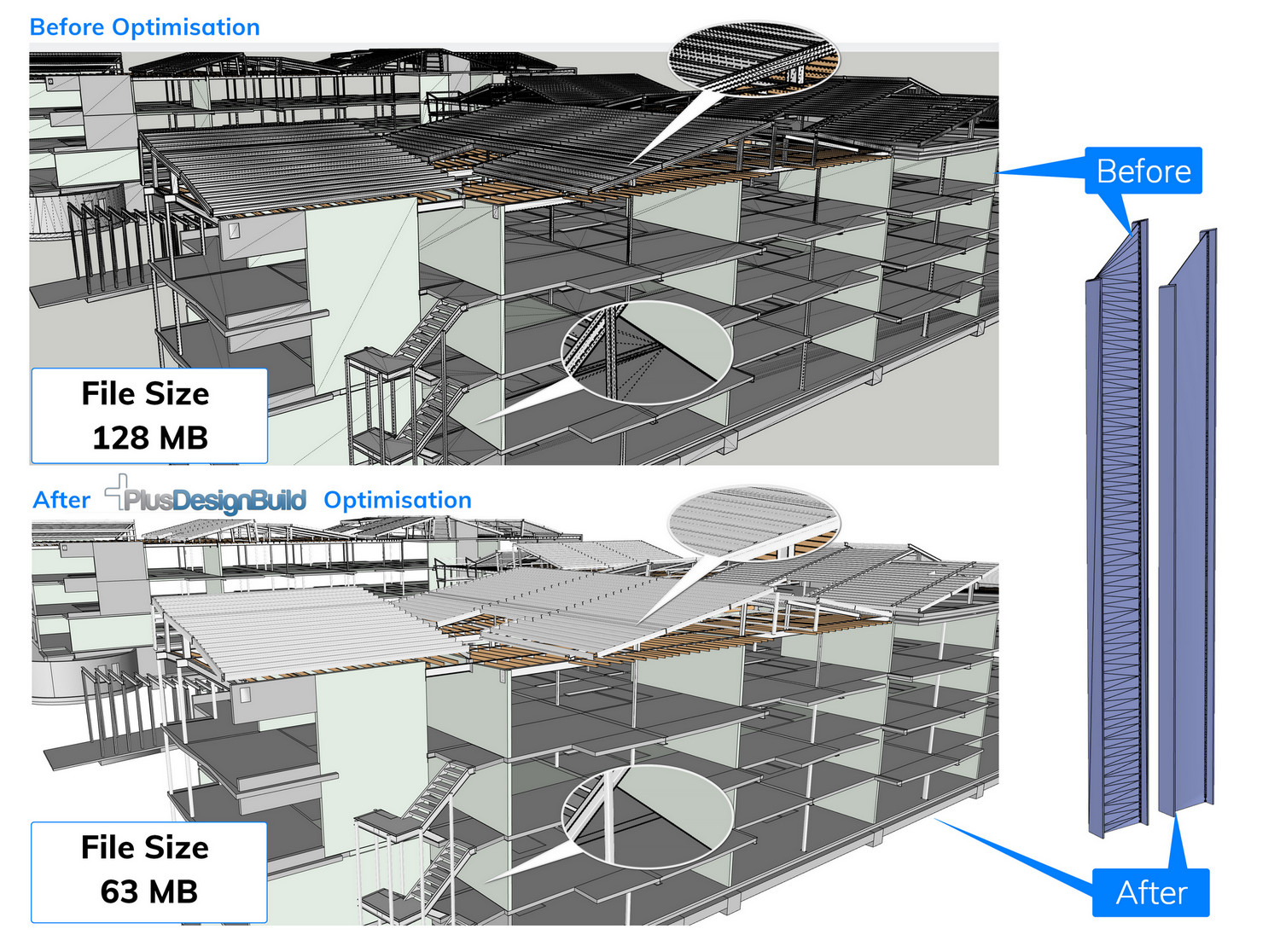
Leave a Reply
You must be logged in to post a comment.